How to Set up Hotmail, Outlook Live OR MSN Account On iPhone?
This tutorial
explains the procedure required to setup an Outlook, Live or MSN account on an
iPhone. It includes six simple steps.
STEP 1:-
Just Go to the Settings
> Mail, Contacts, Calendars > Add Account
STEP 2:-
Select Outlook.com as
noted above, the same procedure is to be followed for Hotmail, Live, MSN email
accounts. For the purpose of this tutorial we shall use hotmail.
STEP 3:-
Enter your Hotmail
email address, password and description of the account. The description will be
the name of this particular email box in the Mail App. A good description will
be simply “Hotmail”. Click Next when done.
STEP 4:-
Select what hotmail
data you want to have access to on your iPhone. You can very easily sync your
email, contacts, calendars and reminders with the hotmail account. By default all
the things are turned on. Once you’ve decided what you want to do just click ‘Done’
on your screen.
STEP 5:-
Go to your mail
application on your iPhone. Your newly created Hotmail account will be available
there.
STEP 6:-
By default only one
week’s email is synced with your iPhone. For more, less or unlimited period, go
back to settings > Mail, Contacts, Calendars > Hotmail > Mail Days to
sync > and then select how many days you want to sync the mail. In order to access
all your emails then choose no limit as shown in the picture below.
Blog Promotion
Top Blogs


Blogs
Tools
Scented Candles
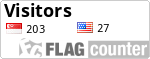





No comments:
Post a Comment